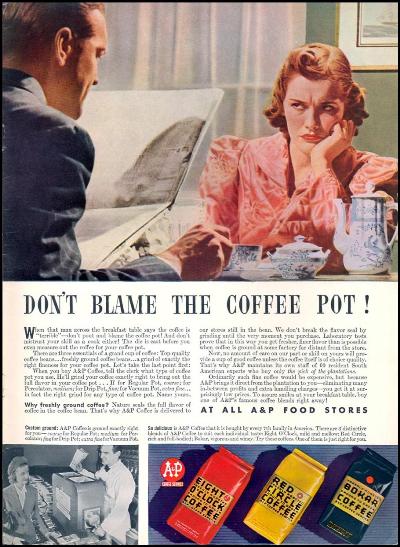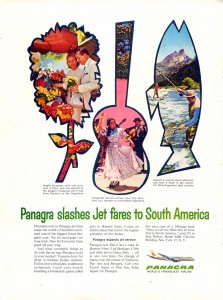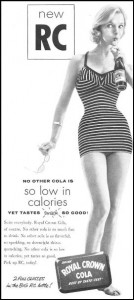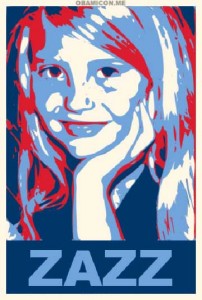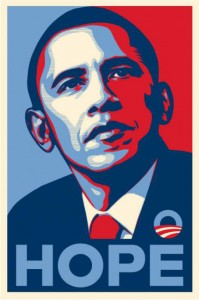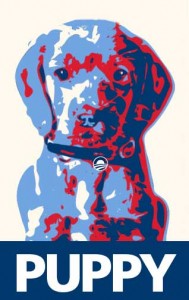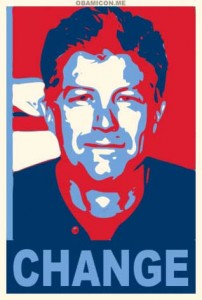Making Tassels for Your Bookmark
Tassels can be made from all sorts of materials: ribbon, floss, yarn, etc. You can pick these up at a fabric or craft stores or even at dollar stores. You can also find a wide variety of online sources.
I am going to show you how I made the tassel I used on some bookmarks I made for my son’s Little League Team party.
For this example I am using some embroidery and crochet materials I had around the house. The first step is to wrap the thread about a dozen times around two fingers. Trim and remove.
Next cut about 6 inches of thred and tie it around your looped circle.
Next you will measure and cut the thread that attaches the tassel. Measure off about 12 inches and place it as shown in the pictures below. Tie it with the ends of the thread you used to tie the tassel.
One way to finish off the tassel is to add a bead. You need one with a wide opening. I used inexpensive plastic pony beads fore this project, but you could use fancier ones. Just slip it over the end of the loop and position over the top of the tassel. You may want to secure it with a drop of craft glue.
Next trim the end of the tassel and arrange the threads the way you like. On this bookmark tassel, I unwinded the individual thread in my crochet yarn.
My daughter and I make many varieties of tassels, and I hope to show more soon. Tassels can be used on bookmarks and lots of other craft projects. Let me know if this easy tutorial helped you with your projects.
Related post: How to Make Bookmarks From a Photo
Other craft posts:
How to Make a Prize-Winning Scarecrow